You can now export a list of properties as a CSV directly from TopHap. Whether you are generating leads or looking to create a list of homes within your buy box, we’ve got you covered.
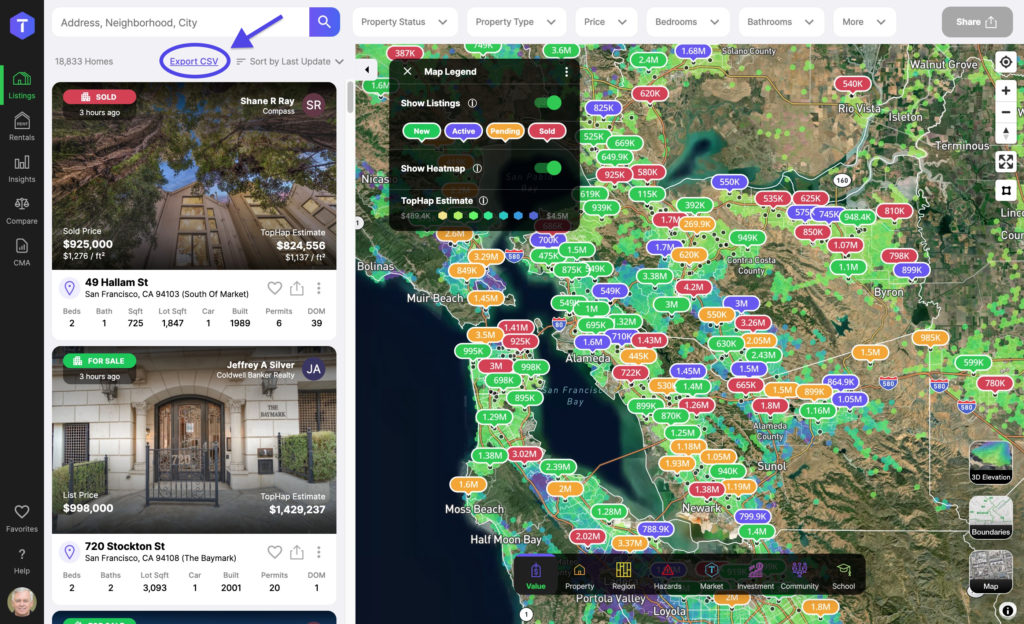
The Export CSV button is located above the properties list to the left of the map.
Clicking on the button adds all of the homes in the list below to a csv and downloads the file to your computer. The incredible thing about our CSV export is how you can filter the results.
Since all the properties in the sider are included in the export, anything you do to modify the results shown in the left sidebar will be reflected in your exported CSV. This includes:
- Moving the map area to show results in a different area
- Toggling filters to remove results that don’t match the given criteria
- Searching a neighborhood, city, zip, or other geo zone to restrict results to that specific area
- Changing the sort order
When modifying the results, you can see how many properties match your criteria with the indicator on the left. This lets you know how many properties will be included in the CSV. Currently, we allow for CSV exports up to 10,000 rows, but we can extend the limit on a case-by-case basis, so if you need more rows reach out to us via chat or email!
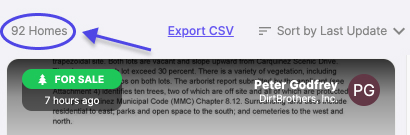
Let’s look at a practical example:
As a seller’s agent looking for leads, you may wish to create a list of all the single family homes in a specific neighborhood larger 2,500ft² that haven’t sold recently. Perhaps these homeowners are more likely to be in the market to sell.
Step 1: Restrict results to your target area (optional)
Type in the name of a region (neighborhood, city, zip code, etc) and select the target area. This will limit the results to the bounds of that region. You can see that the number of results went from 9,336 homes to 168 homes with this filter alone.
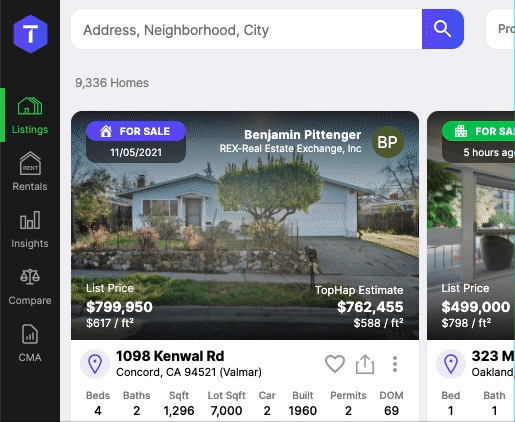
Step 2: Add relevant filters (optional)
We can filter our results even further by adding more specific criteria like bedroom bathroom count, living area, price, or lot size.
By default, the properties list includes all active and pending properties, as well as all properties sold in the last 3 months. In our case, since we want to see houses that haven’t been sold for a while, we want to change the Property Status filter to Sold > Any Time.

We’ll also make sure that our list only includes single family homes.

Lastly, since most of our previous clients have homes larger than 2,500 sqft, we’ll only include houses that size or larger.

Step 3: Sort results and export
By default search results are sorted from most recent to oldest change of property status. In our case, we want to reverse this order since we want to see homes that haven’t changed status for a long time.
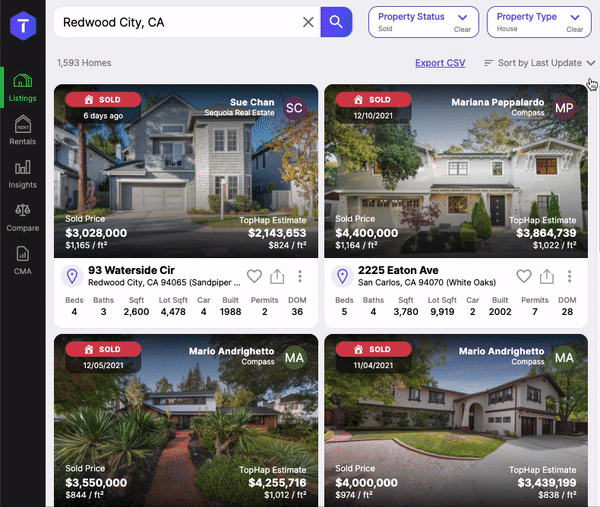
Voilà, we are ready to download our list of leads!
Here are the ~1600 single family homes over 2,500 ft² in Redwood City.
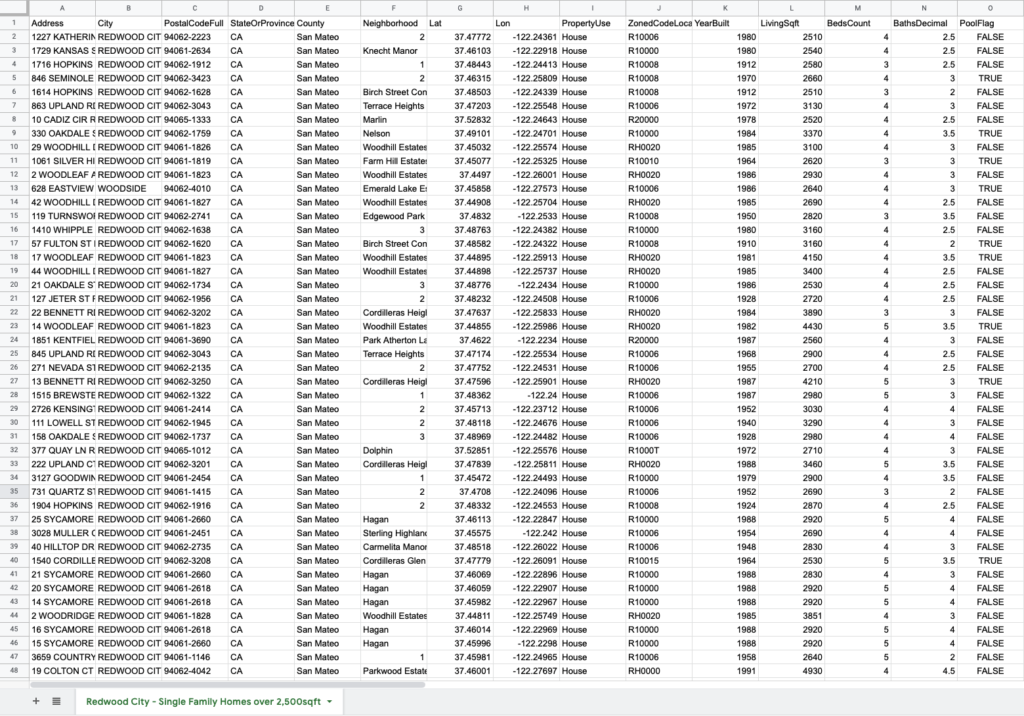
Currently the following fields are included in the export:
| Address |
| City |
| PostalCodeFull |
| StateOrProvince |
| County |
| Neighborhood |
| Lat |
| Lon |
| PropertyUse |
| ZonedCodeLocal |
| YearBuilt |
| LivingSqft |
| BedsCount |
| BathsDecimal |
| PoolFlag |
| LotAcres |
| UsableArea |
| ElevationMedian |
| SlopeMedian |
| TransactionDate |
| TransactionAmount |
| EstimatesDate |
| Estimate |
| EstimatesRentEstimate |
| RentYieldEstimate |
| OwnerNames |
| OwnerOccupiedFlag |
| PreviousOwnershipDays |
| CurrentOwnershipDays |
| PermitsCount |
| PermitsValueTotal |
| TaxDate |
| TaxAssessedValueTotal |
| TaxAssessedValueImprovements |
| TaxAssessedValueLand |
| TaxAssessedValueLandPerAcre |
| TaxAssessedValueLandRatio |
| TaxBilledAmount |
| MLS# |
| DaysOnMarket (DOM) |
| SoldPrice (if sold) |
| SoldPricePerSqFt (if sold) |
| ClosingDate |
| PropertyType |
| PropertySubType |
Try exporting a list of properties on TopHap today!