Using TopHap’s new CMA+ mode, you can quickly determine how your subject property compares to other properties nearby. You can see:
- A map of all selected properties
- Range and median values for list and sold price statistics
- A detailed comparison table of property features and characteristics
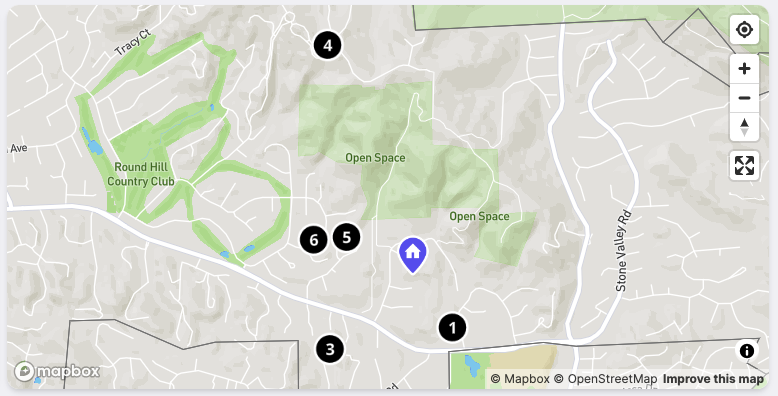
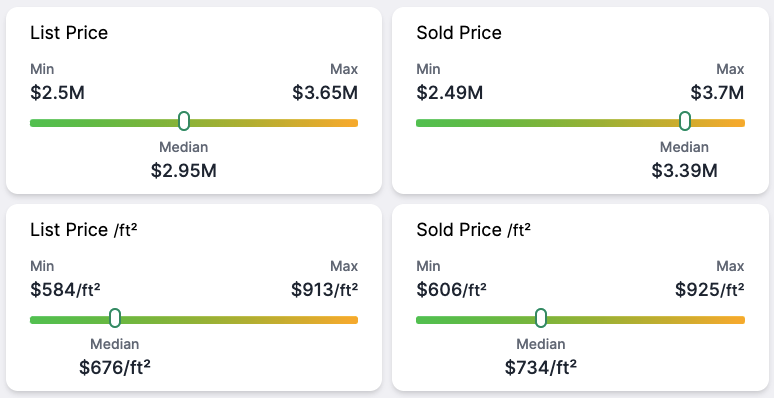
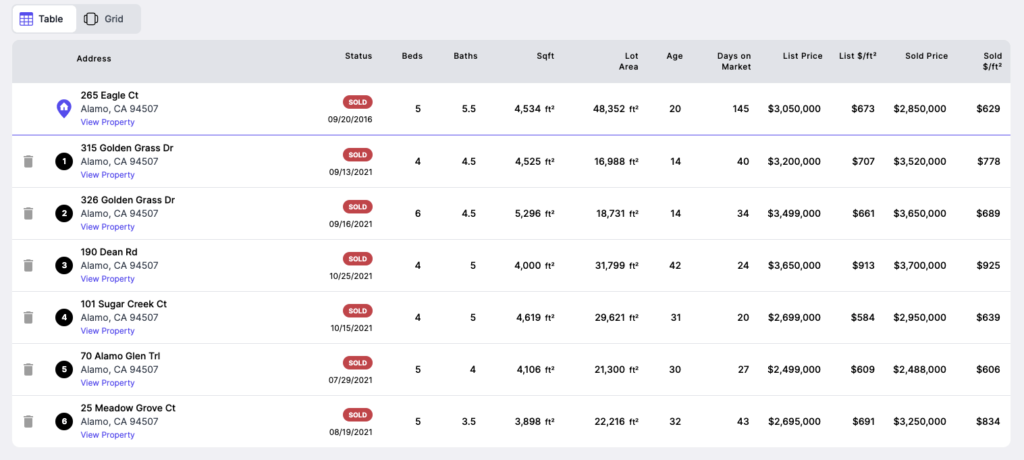
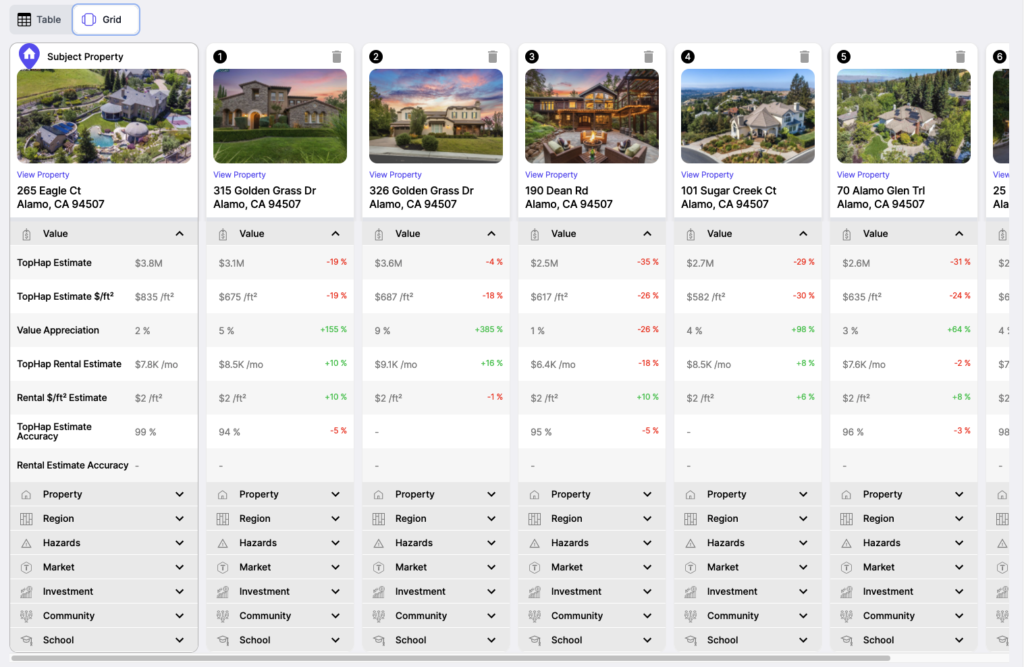
How to use TopHap CMA+ mode
Step 1: Add a subject property
This property is the primary property that you will compare all other properties against. If you’re sharing this report with a seller, this would likely be their home.
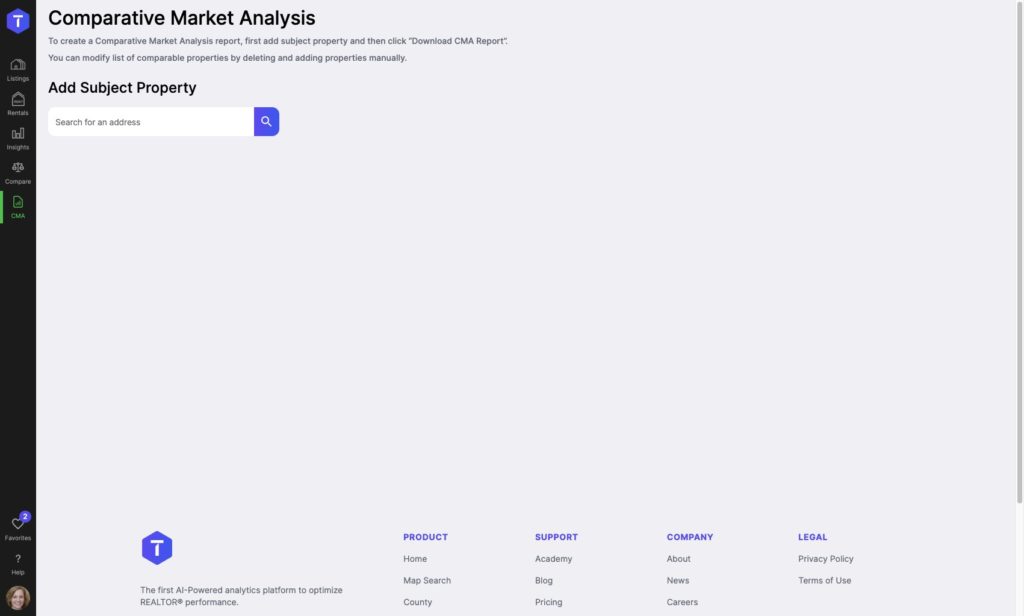
Step 2: Select comparable properties
After you select a subject property, TopHap will auto-populate 6 comparable properties.
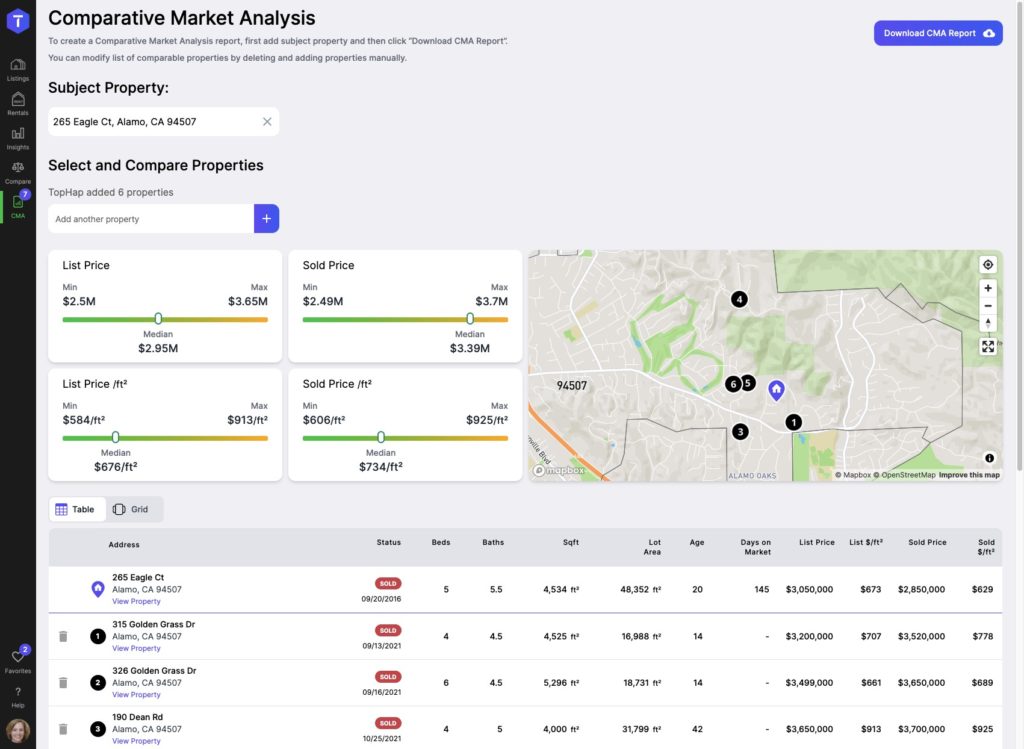
If you prefer to use your own comparable properties, you can remove the ones we provide by clicking the trash can icon by the property that you would like to remove.
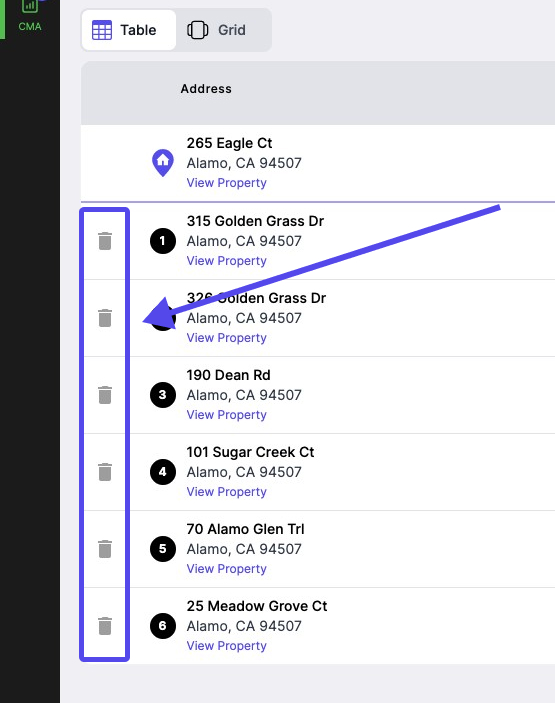
You can add additional comparable properties with the comparable properties text box, located above the table. Start typing an address, and TopHap will populate suggestions for your property.
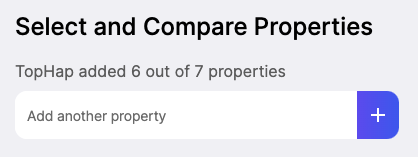
Step 3 (optional): Generate a CMA PDF report
Once you have selected your subject and comparable properties, you can generate a PDF report with the click of a button. Specifically, this button:

Try TopHap CMA+ today!