Users on a pro or expert plan can now export any number of properties into a printable Comparative Market Analysis (CMA) report. The report highlights one target property and shows how it compares to all the other selected properties.
Example TopHap CMA Report:
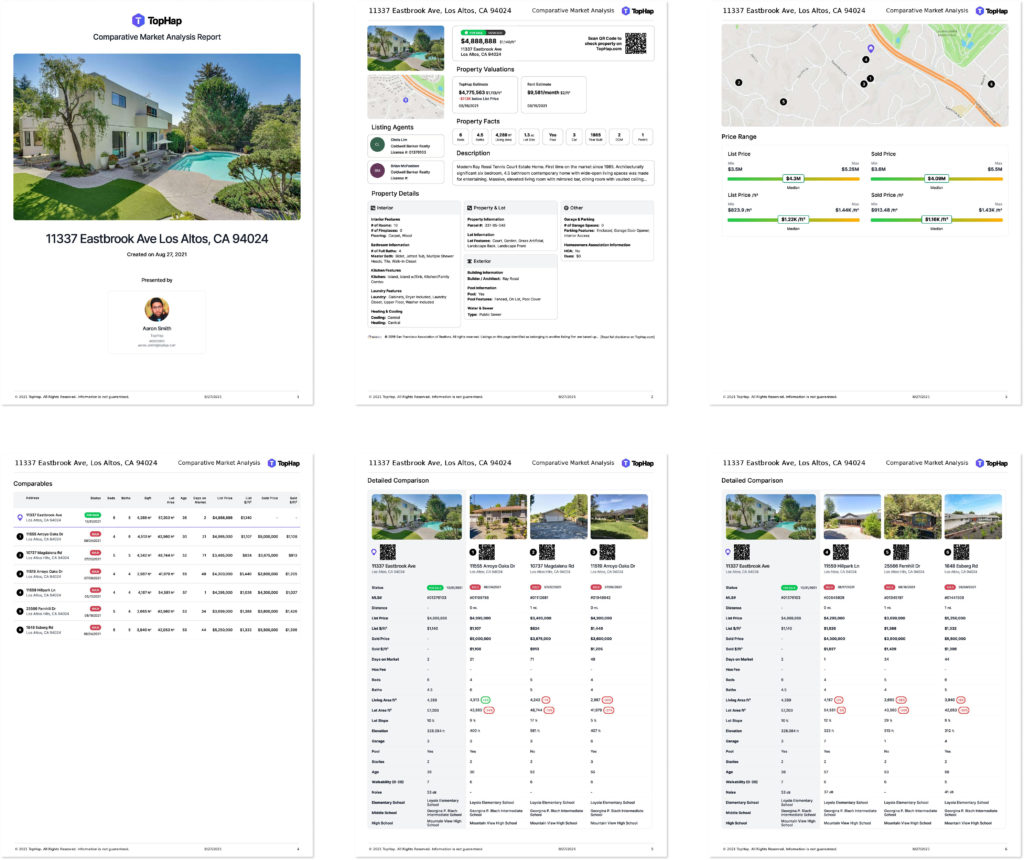
- Title page
- Primary property details page
- Comparable properties map & statistics
- Comparable properties list
- Comparable properties detailed comparison table
TopHap CMA Report Highlights
See where each comparable property is
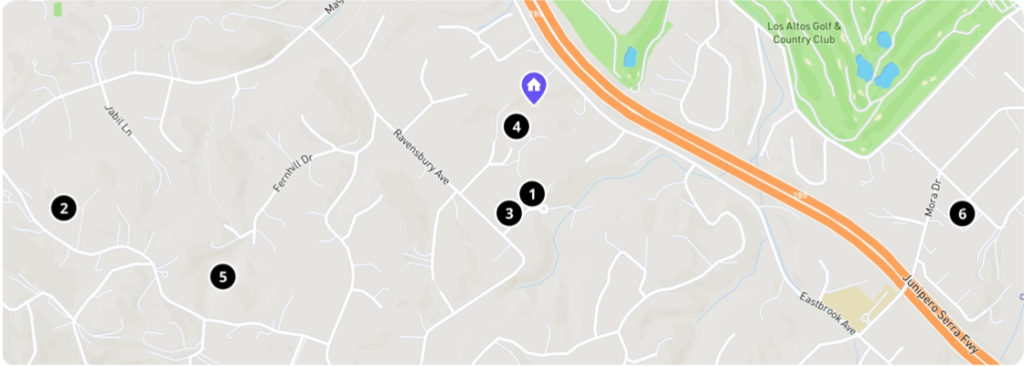
The comparable map preview gives you an idea of where each comparable property is, relative to the primary property.
Above or below average?
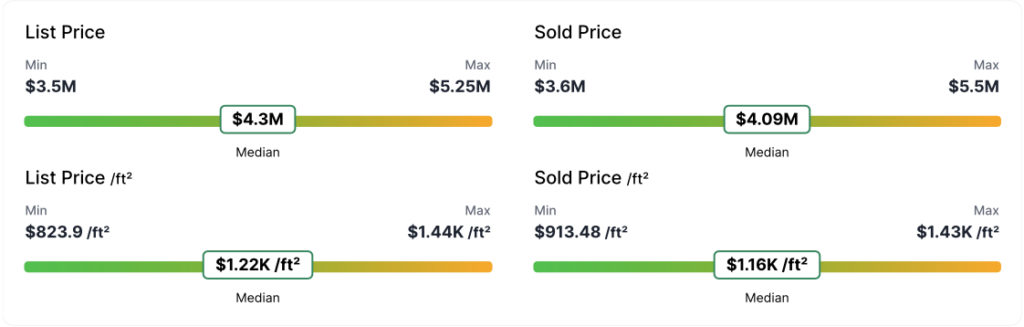
The price range section shows the min, max, and median values for all comparable properties in the report. It helps you understand how the target property is priced in relation to other comparable properties.
Easily open any property detail page
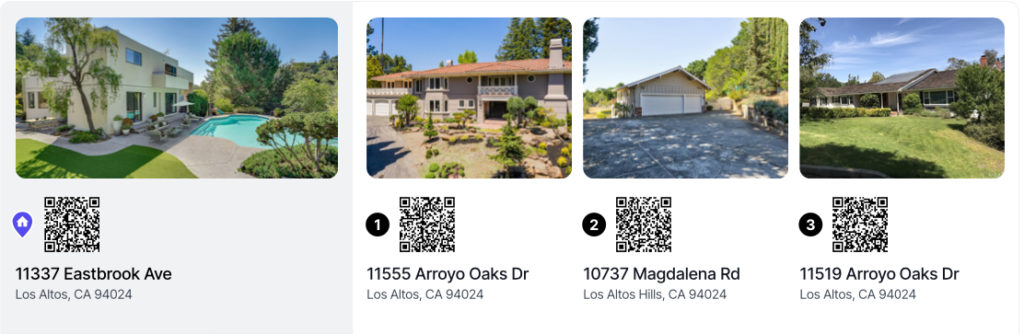
CMA reports now include a QR code that links directly to that comparable’s property detail page. To try it out, scan any QR code with the camera app on your smartphone.
Compare assigned schools

In addition to many other property facts, the detailed comparison page includes the assigned public Elementary, Middle, and High school, so that you can see which comparable properties share schools with the target property.
How to make your first TopHap CMA report!
1. Add properties to compare mode using the ‘Add to compare’ button or the ‘See in compare mode’ button.
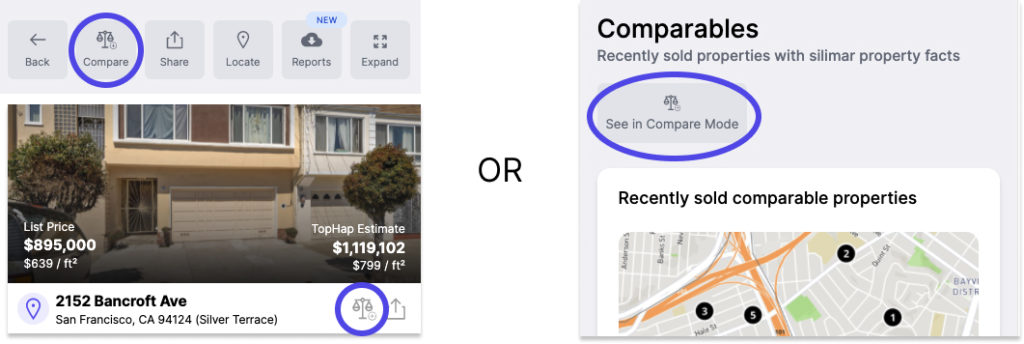
2. Select the primary property

3. Generate and download your CMA report
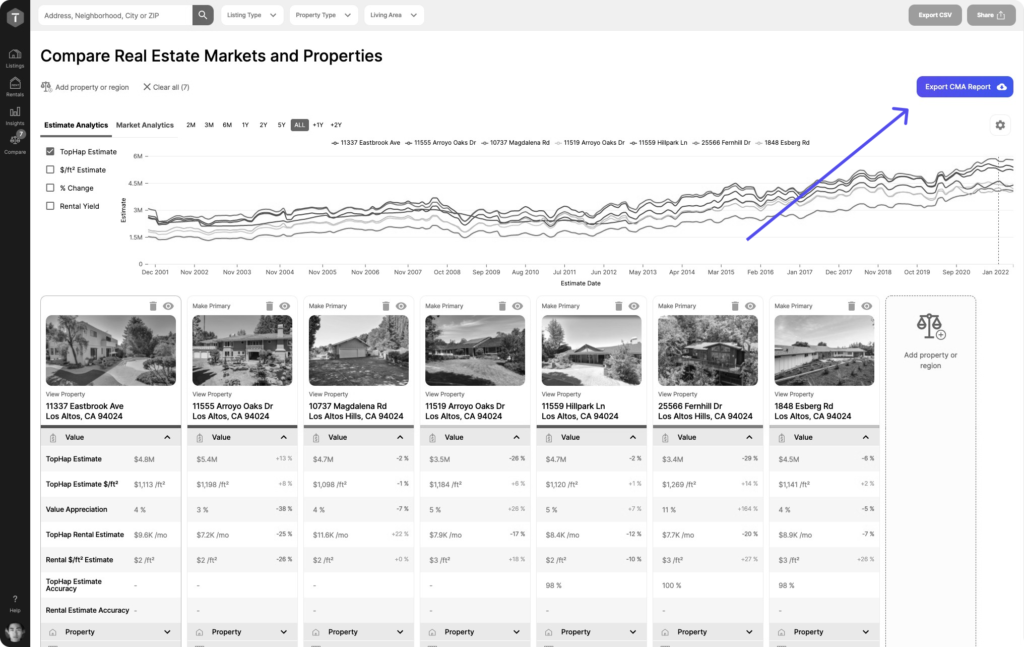
Note: CMA reports only work with addresses, not neighborhoods, zip codes, or other zones. If you have any of these other types added to compare mode, you will need to remove them to export the report.