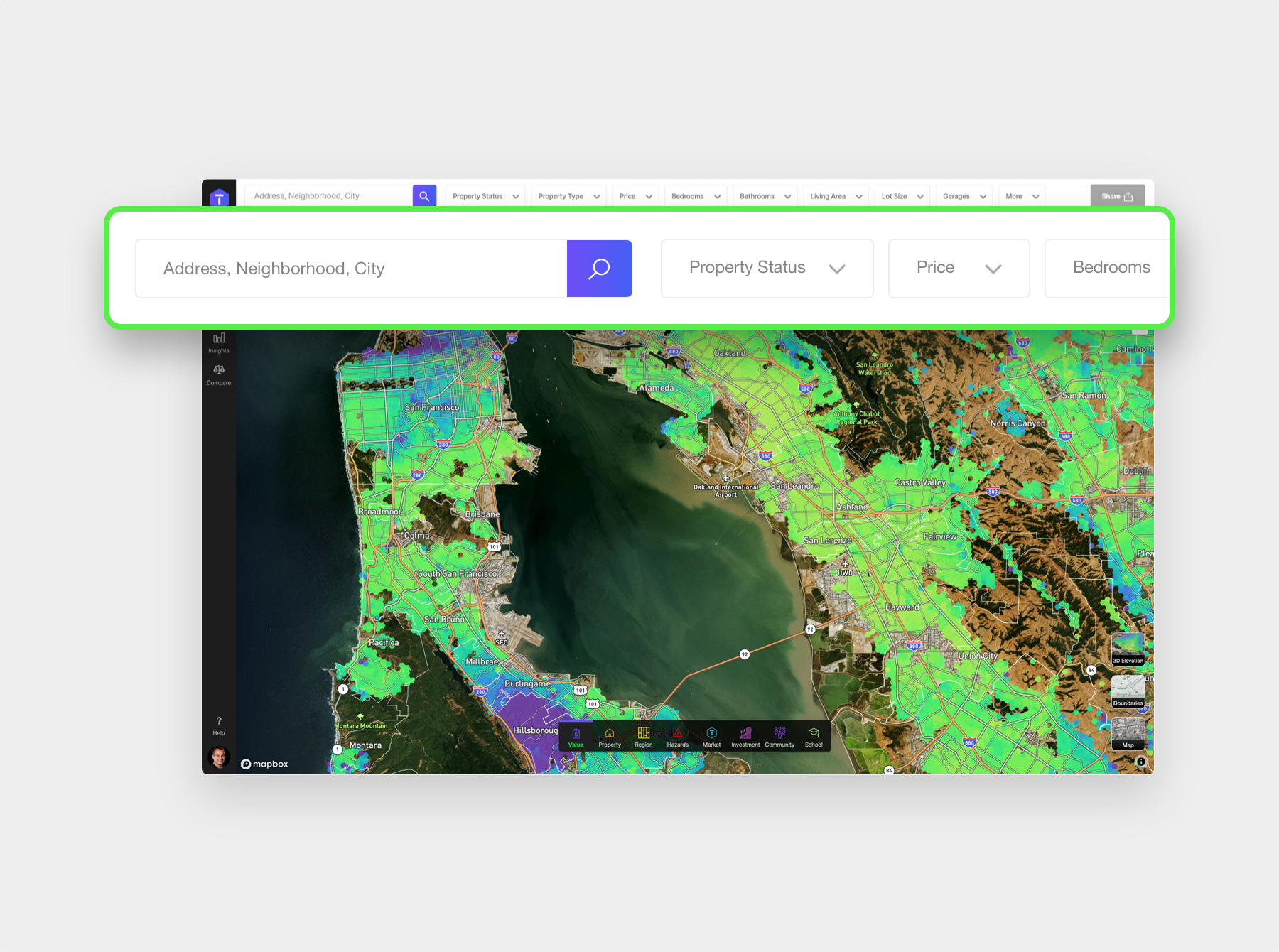If you know the address of the property that you are researching you can start by typing it here.
Don’t worry about typos as the Search bar will show auto-complete results as you’re typing.
To go to the target property you can either click one of the results or use your up and down arrow keys on the keyboard to select the correct item and press “return”.
When choosing a specific address TopHap will zoom the map and show the property details to the left.
You can also search for a specific region.
For example, let’s search for a county (Contra Costa).
The first thing you’ll notice is that the map zooms to the boundary of the target region and draws a purple border around it.
Next you’ll notice that the left panel now shows you your search results.
You can also search by other region types, such as.
- City (Danville)
- Zip Code (94506)
- Macro Neighborhood (West Side Danville)
- Micro Neighborhood (Stone Valley Oaks)
- Street Name (Wrangler Rd)
- And even the School Attendance Zone (Monte Vista High School)
To clear the search you can either press the X on the Search Bar or click the purple “Remove Map Boundary” button at the bottom of the map.
If you click into an empty search bar you can see your “previous searches” and “recently viewed” properties. Which you can click to visit again.